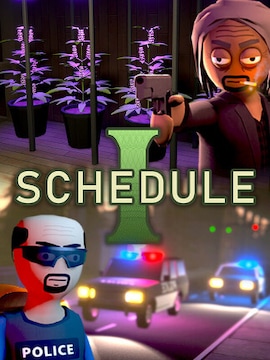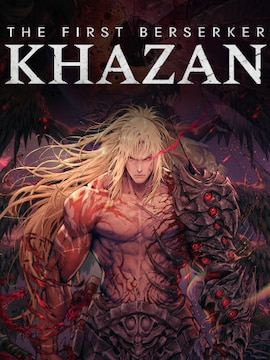Do you like playing XCOM 2, but find the game, or certain parts of it, too hard? There are secret ways of adjusting the difficulty level to your liking. Today we’ll show you how to use cheats in XCOM 2.
XCOM 2 is a turn-based strategy set in a sci-fi setting, where you’ll be commanding a team of soldiers during encounters with hostile aliens who managed to conquer the Earth. Plan your every move and utilize your characters’ abilities to the full on the battlefield, but don’t neglect the strategy layer of the game; XCOM 2 combines turn-based combat with a management simulation, where you’ll be operating the Avenger, an alien ship that now serves as the mobile headquarters for your resistance forces.
As such, you won’t be only responsible for recruiting soldiers and training them through battles; you will also have to research new technologies, craft items and equipment for your team, and upgrade the ship.
With its procedurally generated maps and added mod support, XCOM 2 offers an immersive, futuristic experience with significant replayability value. However, it can be also be unforgiving when it comes to difficulty level, which is partly because of the existence of permanent death.
Although you can choose the difficulty level that suits you best, you may want to try customizing and tweaking it further to your liking. This can be achieved through the use of console commands. For example, you may want to play on a harder difficulty, but some challenges may prove to be too demanding. That’s when you could cheat your way through the seemingly impassable obstacles.
How to Activate and Use the Console in XCOM2
Before you can start using cheats in XCOM 2, you’ll have to make a small tweak to the game itself. Don’t worry, it’s completely safe and won’t damage the installation. Your saved games are also completely safe and you can revert the change at any moment.
Steam version
- If you’re using the Steam version of the game, find XCOM 2 in your Steam library.
- Right-click on XCOM 2 and choose Properties.
- In the newly opened window, go to the General tab.
- Click on Set Launch Options.
- Paste the following parameters: -allowconsole -log -autodebug (without the quotation marks).
- Confirm changes.
- From now on, you can press the tilde (~) key while in the game to bring up the console where you can type the commands.
To revert the changes, simply go to the same place in the game Properties and remove the parameters you added earlier.
Non-Steam version
- If you’re using a non-Steam version, use the game’s shortcut icon.
- If you don’t have a shortcut, locate the game installation folder.
- Once inside the folder, right-click on the .exe file used to launch the game.
- Choose Create shortcut.
- Move the shortcut to any convenient location, such as the desktop or another folder where you keep other game shortcuts.
- Right-click on the newly created shortcut.
- Add -allowconsole -log -autodebug (without the quotation marks) to whatever exists in the “Target” field under the “Shortcut” tab.
- Do NOT remove anything that’s already in the “Target” field.
- This should enable the console that can now be activated by pressing the tilde (~) key while in the game.
Command List
With the in-game console opened, you can start using the commands. Explore the possibilities and find the ones that you may want to try. Keep in mind that codes can trivialize the game, which may become boring quickly, so use commands in moderation. Here are some of the most useful XCOM 2 console commands and cheats you may want to learn.
XCOM 2 Cheats
Resource Management
Add a specified amount of a resource.
Add a specified amount of an item.
Give you the hack reward with the specified ID.
Remove the specified amount of doom from the Avatar Project.
Personnel and Facilities
Add an engineer at a specified level.
Add a scientist at a specified level.
Place a facility at a specified map index.
Level up all soldiers in the barracks by the specified amount.
Heal all soldiers in the barracks to full health.
Add one soldier from each faction in War of the Chosen.
Soldier Management
Set the stat of the specified soldier to the specified value.
Set the class of the soldier with the specified name.
Bond or unbond the two specified soldiers.
Research and Development
Instantly research specified technology.
Add the specified continent bonus.
Mission Control
Give selected unit specified action points.
End current mission; ‘1’ for win, ‘0’ for loss.
Complete the specified mission objective.
Restart the current mission.
Restart the current mission with the same seed.
Gameplay Alterations
Makes the AI skip a turn.
Toggle invincibility for all of your soldiers.
Toggle 100% chance for both your squad and the AI to hit critical hits.
Add 100 charges to all of your abilities, excluding class abilities.
Toggle the pause state for the game.
Fast forward or slow down the game.
Tactical Adjustments
Toggle god mode for all squad members.
Toggle unlimited actions for current turn.
Toggle unlimited ammo for squad and AI.
Toggle fog of war on or off.
Toggle squad concealment on or off.
Toggle rain on or off.
Debugging Tools
Take a screenshot of your game.
List all texture files currently loaded by the game.
List all sound files currently loaded by the game.
Print to the console log a list of the most recent changes in the game.
Conclusion
Commands and codes can make the game extremely easy, completely removing the intended difficulty level, but also enabling new ways of enjoying gameplay. They may allow you to pass certain sequences of the game that prove to be too difficult on the chosen difficulty level. Use commands from our guide to adjust the difficulty to your liking and craft your own experience.