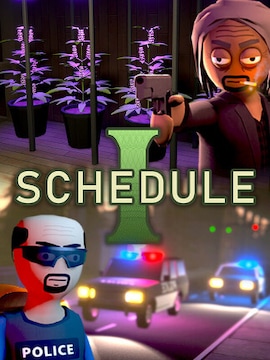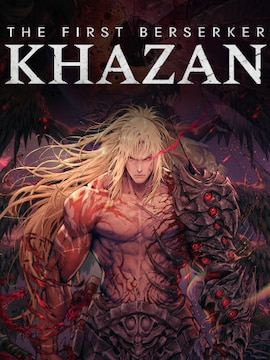Windows 11 delivers different versions, including Home, Education, Enterprise, and Pro. But since there is no Windows 11 Gaming edition (what a shame!), gamers must look up all the details to decide which is the best for their favorite digital entertainment.
The right operating system can significantly affect your gaming experience, so before choosing one, you should always confirm the availability of video games for your platform, driver support, resource management, and overall performance.
You can find on G2A.COM: Software, Windows 10, Windows 11
Fortunately, Windows 11 is now the best gaming operating system available due to its innovative features designed with video games in mind. Being here, you’re probably wondering whether you should switch or upgrade to Windows 11 and, if so, which version.
Fear not! Our brief guide makes the answer to this dilemma really, really simple.
Overview of Windows 11 Versions
That may come as a surprise, but Win 11 versions are not as different from each other as you might think regarding their impact on the gaming experience.
However, knowing you may want to learn more about their differences and similarities, we’ll keep this guide as informative as possible.
As you know, Windows 11 comes in four editions: Home, Enterprise, Education, and Pro. All these versions share gaming-specific features – Auto HDR, Direct Storage, Xbox Game Pass, and Windows 11 Game Mode.
Does that mean they are identical when it comes to overall performance? Not necessarily, and you’ll see how in our Windows 11 Home vs Pro direct comparison.
| Feature | Windows 11 Home | Windows 11 Pro | Advanced Editions (Enterprise & Education) |
|---|---|---|---|
| Optimizations | DirectStorage, Auto HDR | DirectStorage, Auto HDR | DirectStorage, Auto HDR |
| RAM Support | 128 GB | 2 TB | Not relevant for gaming |
| Processor Support | 1 processor, 64 cores | 2 processors, 128 cores | Not relevant for gaming |
| Ideal For | Casual players, budget builds | Devoted gamers, streamers, professionals | Not relevant for gaming |
| Additional Features | Basic system management tools | BitLocker, Hyper-V, advanced system management tools | Not relevant for gaming |
| Overall Performance | Sufficient for most gaming needs | Enhanced for professional and heavy usage | Comparable core architecture, non-gaming focus |
Windows 11 Home for Gaming
Windows 11 Home is the most basic version, featuring built-in optimizations like DirectStorage and Auto HDR. The first is responsible for processing game data by the GPU (Graphics Processing Unit) without CPU (Central Processing Unit) involvement. As you can guess, that noticeably relieves your PC from unnecessary burden. The second one delivers a console-like gaming experience, boosting all the visuals if you have an HDR monitor.
What distinguishes Home from other versions is 128GB of RAM (Random Access Memory) and support for only one processor with 64 cores. Nevertheless, that’s enough for satisfying gameplay, especially since this version costs far less than others. It’s ideal for casual players focusing on budget builds.
Windows 11 Pro for Gaming
Apart from the mentioned gaming tools, Windows Pro offers a broad range of extra features for enhanced security, like BitLocker encrypting your hard drive.
There is also the highly innovative Hyper-V for creating and managing virtual machines. Unlike Home, Pro provides 2TB of RAM supporting two processors with up to 128 cores. As you can see, it is the perfect version for devoted gamers and streamers who need advanced features.
Advanced Editions: Enterprise and Education
Since Enterprise and Education focus respectively on business and enhancing learning options, they don’t matter much for gaming purposes. Therefore, if you’re seeking the best Windows 11 version for gaming, you can freely stick to the Home or Pro edition.
Performance Comparison
Let’s see what they both have inside! Firstly, Win 11 Home and Pro share the same core architecture, but the former’s 128 GB RAM is more than enough for gaming.
Unless you want to engage in streaming or plan massive resource usage by running multiple apps simultaneously, Home should be enough for an enjoyable experience. However, if you require high OS performance and want to use it for professional purposes, Pro is the best choice.
Ultimately, the differences between the two come down to price – Pro costs $200, while Home is free if you decide to upgrade from Windows 10.
Feature Highlights: Gaming-Specific Enhancements in Windows 11
Whichever version you pick, you can count on a wide selection of enhancements made solely for gaming. DirectStorage noticeably reduces load times and improves game performance.
AutoHDR enhances visual quality, instantly leveling up your current experience. And when you use Game Mode, Windows 11 prioritizes the video game by disabling apps, notifications, and updates running in the background.
Conclusion
As you can see, Windows 11 Home and Windows 11 Pro are not that different regarding the gameplay experience.
The latter indeed offers more RAM with the support of two processors, more security options, and tools for professional usage. Therefore, you should consider investing $200 if you plan long gaming sessions involving streaming and other activities.
For most gamers, however, the Home version is more than enough, as it offers the same features for gaming as the Pro. It also comes for free, so you don’t have to invest anything if you upgrade from Windows 10. Home is perfect for casual players who plan to use it for work, entertainment, or creative projects.
Feel free to share your experiences if you already operate these versions to play, as we all love learning from each other.
FAQ Section
Q1: Can I game on Windows 11 Home, or do I need Windows 11 Pro?
Yes, you can. Windows 11 Home runs the same video games as Windows 11 Pro.
Q2: What is DirectStorage, and how does it benefit gaming?
Direct Storage is an innovative Microsoft technology regulating data flow and relieving the CPU of excessive load. As a result, the process significantly improves game performance and reduces loading times.
Q3: Does Windows 11 improve gaming performance compared to Windows 10?
It’s not much difference, but the already mentioned Windows 11’s gaming features can significantly improve the overall experience. That, however, depends on the hardware you are using, as low-end PCs may have trouble making the most of its capabilities.
Q4: Should I upgrade my hardware to run Windows 11 for gaming?
If your hardware didn’t experience any problems running Windows 10, there should be no issues using Windows 11. Therefore, the change shouldn’t affect your gaming experience.
Q5: How do I enable Game Mode in Windows 11?
Click Start, go to Settings, and select Gaming on the left. Then, click Game Mode and turn it on or off.