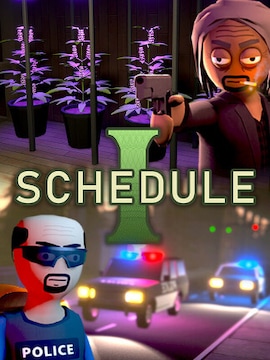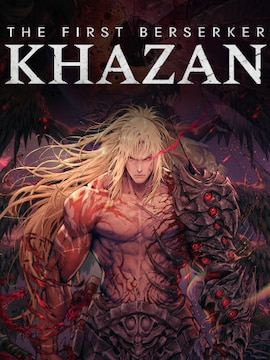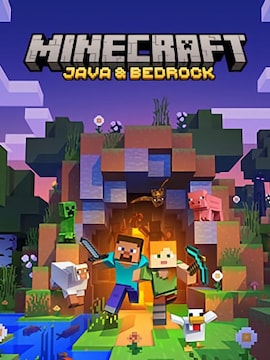So you’ve decided to start streaming your gaming sessions on PlayStation 5. That’s awesome! These simple tips and tricks can help you embark on this adventure in seconds!
People broadcast their gaming sessions for various reasons – for fun, to share their extraordinary achievements with others, or to discover a community that enjoys similar stuff.
All that sounds so easy in theory, but the technical part can be a headache in practice. If you’re wondering how to stream on PS5, follow this step by step guide to master this skill even today.
Start by linking your Accounts
Before all else, you need to connect your PlayStation Network account with the account of the platform you want to stream on (create a new one if you don’t have one yet). It is a relatively simple task, requiring these steps:
- Open Settings on the PS5 home screen
- Pick Users and Accounts option
- Scroll down to the Link with Other Services
- Select the platform you want to stream on, like YouTube, Twitch, Twitter, or Spotify
- Log in and continue according to the on-screen instructions
Proceed to Actual Streaming
- Turn on the console and run the video game you want to stream
- Press the Create button on your controller
- Pick Broadcast
- Select the platform you want to stream on
- Customize your stream by selecting Broadcast Options. Here, you can name your stream, add a description, enter tags, add a camera and microphone, and introduce any changes for the desired effect.
- If everything looks good, select Go Live!
How to end a Stream?
Press the Create button on your controller, select Broadcast, and then pick Stop Broadcasting.
How to customize streaming options in the PlayStation Network Menu?
You may want to adjust some settings before streaming, and here you will learn how:
- Go to the home screen and select Settings
- Pick Captures and Broadcasts
- Enter Broadcasts
Now you can customize each stream with precise details, like Camera, Audio, Video Quality, Overlays, and Chat to Speech. We also recommend introducing some fundamental changes to your Twitch and YouTube accounts involving privacy and moderation settings.
Summary
Hopefully, now you have a good understanding of how to start streaming your unforgettable PS5 experiences. However, don’t forget to customize your Twitch or YouTube account to make it more personal and let your potential audience know who you are. That, along with fun streams, is the easiest way to gather followers who share similar interests.
Also, don’t worry too much about technical hiccups or pressure, as everyone has experienced their day one once, and minor glitches or stress shouldn’t ruin anyone’s fun. Good luck!