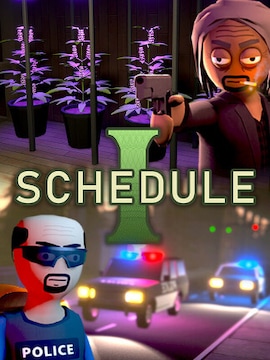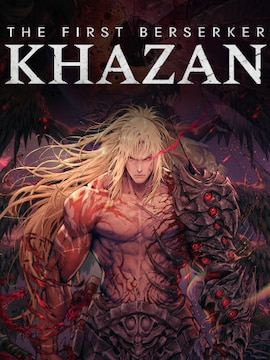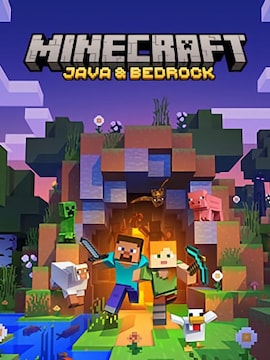When choosing a streaming service, everyone at some point thinks about Netflix. Its massive library of fantastic content and affordable prices encourage you to subscribe, but is it really as easy to use as others claim?
As a leading streaming service, Netflix gathers over 247 million subscribers, representing 8% of all video viewing globally. Its library includes thousands of TV series, movies, documentaries, cartoons, and more within anyone’s reach.
All this knowledge may make you wonder whether subscribing to one of its plans is a fine idea, especially if you are a beginner. The answer is a hundred times yes! But if, for one reason or another, you’re not sure how to get started with Netflix, explore this guide to master its operation in no time.
What can I do with Netflix?
It is quite a burning question to ask yourself before embarking on an adventure with this most popular streaming service. There is always a chance you won’t appreciate its library or prefer more niche titles. So, let’s start with the fact that Netflix is a streaming service offering thousands of movies, anime, documentaries, games, and TV shows to enjoy on devices with an internet connection.
This extraordinary collection includes some of the most popular titles of recent years, like Squid Game, The Crown, Stranger Things, Wednesday, The Queen’s Gambit, and The Witcher. But a subscription also allows you to play games! Check out the best ones, like Oxenfree, Spiritfarer, Before Your Eyes, or Lucky Luna, if you enjoy this type of digital entertainment.
Where to Buy Netflix Subscription?
You can get a Netflix subscription in two ways – through the official website or with a gift card. To complete the first one, follow these steps on how to setup a Netflix account and choose the right plan:
- Go to netflix.com/signup (you can also sign up for an account via the app if you’re using Android or TV);
- Select your preferred plan;
- Create an account by entering appropriate information like password and e-mail;
- Enter your payment method and enjoy a newly created Netflix account.
Using a gift card is as easy as the above method. You can get such a voucher by selecting from the list of available retailers. Gift cards come in a wide range of different prices to fulfill your needs. Moreover, they don’t expire. To redeem your Netflix gift card, proceed with these steps:
- Go to netflix.com/redeem;
- Type the code from the digital voucher in your e-mail or physical card and hit enter;
- Enter your e-mail address or create a new account according to the instructions;
- Select Membership or start watching!
You can redeem several gift cards to increase the balance or purchase a different subscription plan.
Which Plan Should I Choose?
Netflix offers three subscription strategies with different features and prices. Even if you initially decide on one, you can change it to another one at any time. But before buying, consider which meets your expectations to enjoy excellent service from the first moment.
| Plan | Price | Ads | Simultaneous Devices | Resolution | Extra Member Option | Other Features |
|---|---|---|---|---|---|---|
| Standard with Ads | $6.99/month | Yes | 2 | Full HD | No | |
| Standard | $15.49/month | No | 2 | Full HD | One extra member ($7.99/month) | |
| Premium | $22.99/month | No | 4 | Ultra HD | Two extra members ($7.99/month each) | Netflix spatial audio |
How to use Netflix?
Creating Profiles
After logging in to Netflix, you will instantly see a clear interface, including recommended TV shows and movies. Start by browsing the library or explore the available settings. All video recommendations come in categories, which makes searching for your dream titles incredibly uncomplicated. As soon as you start viewing a selected title and then stop it to continue watching another time, the platform remembers that moment to help you pick up where you left off.
As you may have noticed, subscription plans allow the creation of profiles for other users. Registering, you will receive your profile automatically, so don’t worry about designing it from scratch. You can start by configuring the Account tab, including parental controls, e-mail, phone number, password, language, subtitles, and playback preferences.
Creating an additional profile is pretty simple, and you can form up to five such profiles if you live in a single household with their users. Each owner can change maturity level, subtitles, language preferences, viewing restrictions, activity log, profile log, games, playback settings, movie and TV show suggestions, ratings, email, and My List.
How to add a new profile? Entering Netflix, you will see the Add Profile option. Select it, enter a name, and click Continue or Save. During the process, you can also assign the Kids option to create a profile for children. Selecting this alternative ensures only recommendations for children appear on the list of available videos.
You can always change the settings of such a profile using Parental Controls to further limit or expand the library. To access Parental Controls, go to Account, select the profile name in Profile & Parental Controls, and introduce the desired changes. What if you want to delete a profile? Go to Manage Profiles, select a profile, and continue to Delete Profile to make it disappear.
Essential Settings
You can access subtitles and audio settings while watching a show or movie. Find the Audio and Subtitles icon in the player to adjust these features. You can turn on the sound for available versions or find subtitles for your language. Netflix remembers these settings for future sessions, so you don’t have to set them up every time.
You may not know it, but Netflix offers the option of downloading your favorite content on mobile devices with Android, iPhone, iPad, Windows 10 or Windows 11 computers, Amazon Fire tablet, and Google Chromebook with the Google Play store installed.
Find the movie or TV show, locate the download icon under its description, and click it. You will later find all these titles in the Downloads tab to watch them offline if logged in to a Netflix account. The downloaded content will disappear if you delete your account.
Although Netflix remembers what you watch, you may want to examine the viewing history to find a fun series from the past. To use this option, go to Account and select Profile & Parental Controls for the chosen profile. Continue to the Viewing Activity and expand the list of titles you have viewed by clicking Show More.
Plans and Payments
You may also want to change your subscription plan. Getting a more expensive plan requires an extra balance in your account, while a cheaper arrangement costs less than the current one.
To change your plan, sign in to your Netflix account, find Plan Details, select Change Plan, and choose between Continue or Update. Then, confirm the changes and enjoy your dream strategy as long as you want.
Reorganizing your subscription plan may prompt another question – how do Netflix service charges work? As a subscription-based streaming platform, it automatically deducts the monthly fee from your account, and you can check or change this information on the Billing Details page in your Account. It is also where you will find your billing history and current plan.
Most Common Issues
Sometimes, you may encounter some typical Netflix issues. Like many streaming services, it also experiences occasional bugs, but they are easy to deal with. The most common error is a black screen with or without sound.
It may be your cable connection stopping Netflix from running as usual if you’re experiencing the latter. A black screen with sound may mean you must restart your device, update software and drivers, or check your cable connection.
It may be due to an unstable network if you ever experience playback freezing or stuttering on a device that works as it should. Restart the device, check your Wi-Fi connection, delete cookies from the browser, or contact your Internet provider to fix this problem.
Have trouble logging in? It is also one of the most common problems – but the solution may look slightly different depending on the message you receive. ‘Sorry, something went wrong. Please try again later.’ notification usually fixes itself after a while. ‘Sorry, we can’t find an account with this email address.’ is a bit more complicated.
To fix this problem, go to netflix.com/loginhelp and select I don’t remember my e-mail or phone to fill out the form and find your account. ‘There was a problem signing in.’ means you must clear your browser cookies, check your e-mail for recent Netflix messages, or reset your app or device.
Hidden Netflix Features to Master
Netflix has one annoying feature you may want to turn off – autoplay trailers. These are especially unwanted when exploring the library at night or if you don’t want to generate much noise with your viewing.
To turn off loud trailers, go to Account, Manage Profiles, and click the pencil icon next to the chosen profile. Find Autoplay Controls and uncheck Autoplay Previews While Browsing On All Devices. You can also disable Autoplay The Next Episode in the same place.
If, for any reason, you wish to erase some of your viewing history, do it. Go to Account and proceed to Profile & Parental Controls. Enter the drop-down menu for the chosen profile and pick Viewing Activity to remove titles by clicking the circle icon next to them.
FAQ (Frequently Asked Questions)
- Is the number of devices the same as the profiles within one account?
Well, it’s not. Depending on the plan, only 1 to 4 devices can stream videos simultaneously. These devices belong to up to 5 profiles you can create within one account.
- What happens if I exceed the number of screens allowed within my plan?
Fortunately, there is no severe penalty for such a move. You will receive a notification that too many people are using your account. In such a case, you must wait a while to enjoy it again.
- How do I prevent others from using my Netflix account?
You may want to prevent other users from using Netflix. Changing your password is the quickest way to make this possible.
- Can I use Netflix while traveling?
Yes, you can as long as you have access to a stable internet connection. If you travel abroad, Netflix will bill you in the same currency until you update these details.
- Can I use Netflix for free?
Netflix no longer offers free trials, but you can check if your service provider includes it in one of their plans.
Conclusion
As you can see, Netflix is pretty foolproof, and its advanced algorithm provides the most accurate recommendations. You don’t have to religiously follow these steps to understand its basic settings and features.
Exploring the available Account categories unravels what you can do with your subscription and how to manage your present profiles. Unlike other streaming services, Netflix has a really easy-to-navigate content library and doesn’t hide anything. Every new change on the platform comes with a notification, so you can always personalize the viewing experience to make it truly yours.