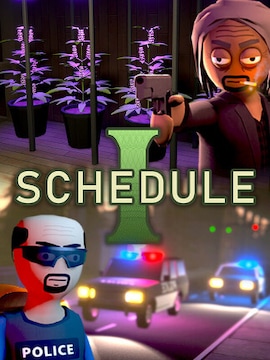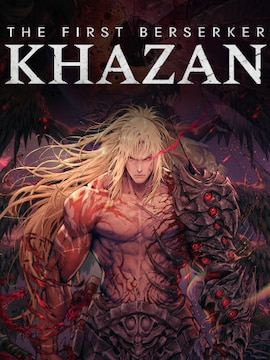No other zombie video game offers a building and survival system as extensive as 7 Days to Die.
But did you know you can boost this experience with a few cheats?
Commands can make your gaming session easier or instantly ruin the fun if overused. And since 7DtD is a survival video game, it’s worth using them responsibly to slightly boost the zombie adventure instead of wiping out the entire challenge.
Do you crave more control over potential threats so you can focus on building with your friends? Or plan to make yourself thirsty? Whatever your needs, these console commands can help you tailor upcoming gaming sessions to your and your friends’ preferences!
How to Access Console Commands
How to use commands on a PC? Fortunately, accessing the console in 7DtD is easy. Try the following buttons depending on your keyboard layout: F1, “, @, Ö, Ø, F2, or Ñ.
Once you are in, type the selected codes (described below) and hit Enter to see the magic happen. Remember the commands are case-sensitive, so you must type them exactly as shown in our guide. Also, some have specific phrases suggested in brackets, like giveself.
In such a case, you must fill that space with the correct ID or other information. These steps work in both single and multiplayer modes!
Essential Commands for Survival
| Command | Description |
|---|---|
| giveself | give yourself a desired item at a specified quality level; |
| buff | give a buff to you or someone else; |
| debuff | remove the buff from you or someone else; |
| buffplayer | give the buff to someone else using their ID; |
| switchview | switch the view; |
| exhausted | make yourself exhausted; |
| spawnsupplycrate | spawn a supply crate; |
| killall | kill everyone in the game; |
| weather | change the weather; |
| spawnentity | show a list of spawnable entities; |
| weathersurvival | turn on or off weather survival mode; |
| spawnwanderinghorde | summon a wandering horde of zombies; |
| givequest | give yourself a quest; |
| removequest | remove a quest from the game; |
| say | send a server message to all connected clients; |
| water limit | control how much water is in the game; |
| thirsty | make yourself thirsty; |
| gettime | show the current number of days and time; |
| spawnscouts | summon scouting zombies. Use only spawnscouts to spawn zombies near you, and add an ID if you want to spawn them near someone else. Enter coordinates if you want to spawn scouting zombies at the chosen location; |
| listents | show all zombies, players, animals, and living beings in the game; |
| spawnairdrop | spawn an airdrop (anywhere on the map); |
| starve | make yourself starving; |
| settempunit | change temperature between Fahrenheit and Celsius; |
| exportitemicons | move all item coins to the game folder; |
| lights | turn lights on or off; |
| saveworld | save the current world; |
| givexp | give someone else extra XP; |
| giveselfxp | give yourself extra XP. |
Building and Crafting Commands
| Command | Description |
|---|---|
| repairchunkdensity | scan the densities of blocks in a chunk – a fix command repairs mismatches within the specified chunk; |
| showchunkdata | show data of the current chunk; |
| creativemenu | turn the Creative Menu on or off and access Creative Menu by pressing U on your keyboard. |
Navigation and Exploration Commands
| Command | Description |
|---|---|
| teleport | teleport yourself to any location in the game; |
| teleportplayer | teleport someone else to any location; |
| showclouds | show just one layer of cloud; |
| staticmap | switch between static and dynamic map; |
| traderarea | show all the trade areas; |
| shownexthordetime | show the wandering horde time; |
| settime | set time in the game; |
| shownormals | show or hide normal maps. |
Advanced Commands for Experienced Players
| Command | Description |
|---|---|
| systeminfo | show CPU and OS info; |
| debugmenu | turn Debug Mode on or off (you can enable God Mode in Debug Mode); |
| admin | add or remove a player from the admin list – permission level 1000 is the lowest (no permissions), and 0 is the highest (max permissions). You can check available permissions using the cp list command; |
| kick | kick someone from the game (message is optional); |
| kickall | kick everyone from the game (message is optional); |
| whitelist | add a player, remove them, or check out all players on the whitelist; |
| ban | ban or unban a player (message is optional); |
| listplayers | list all players with IDs, names, coordinates, health, deaths, zombies killed, players killed, score, level, steam IDs, ping, and IP; |
| listplayerids | list all players and their IDs; |
| cp | add, remove, and show permission levels for different commands. 1000 is the lowest (no permissions) and 0 is the highest (max permissions); |
| version | show the current version of the game and active mods; |
| shutdown | shut down the game; |
| setgamestat | specify the game stat and value using the getgamestat command for a list of game stats; |
| getgamestat | show current game stats; |
| setgamepref | specify the game preference and value; |
| getgamepref | show game preferences; |
| memcl | show memory (RAM) information on the client and call the garbage collector to free up RAM; |
| mem | show memory information on the server and call the garbage collector; |
| pplist | show persistent player data; |
| clear | clear all messages and text from the console; |
| listthreads | show all current threads; |
| spawnscreen | show the spawn screen effect; |
| showalbedo | turn on or off the display of albedo in gBuffer; |
| help | show text for available commands; |
| sounddebug | turn on or off the SoundManager debug mode; |
| loggamestate | show the information on the current state of the game; |
| chunkcache | show all the loaded chunks in the cache; |
| loglevel | enable or disable log messages for the specified level; |
| aiddebug | turn on or off the AIDirector debug mode; |
| showspecular | turn on or off specular values in gBuffer. |
Conclusion: Enhancing Your 7 Days to Die Experience
7DtD allows its players to indulge in various activities, from fighting bloodthirsty zombies to building impressive structures.
The game’s world is massive and fully interactive, offering endless possibilities for post-apocalyptic fun. As you can see, console cheats can significantly alter this classic 7DtD experience for a single player or an entire group. Even a slight command overuse can turn out rather exciting as long as you play a solo campaign.
But when playing with friends, decide what kind of gameplay you all desire to avoid possible conflicts within the group. Cheats enhance everyone’s enjoyment, so use them responsibly to elevate this classic survival experience!