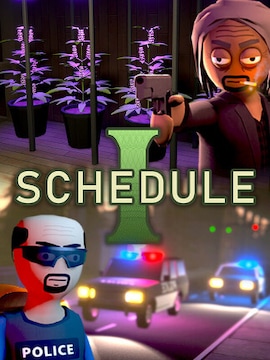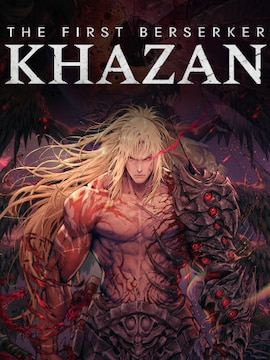Have you ever had the chance to play one of the most popular games in the world – Minecraft?
This voxel-based but incredibly beautiful world is open to you! So many possibilities – will you opt for a peaceful game in your own company, or would you rather embark on a great adventure with your best friend?
Minecraft is a game that’s perfect for playing with a group of friends! But do you know how to make a Minecraft server? Here’s our step by step guide!
First Question – What Exactly is Minecraft?
Minecraft is a game released on November 18th, 2011, by Mojang Studios. Over the last 13 years, it has changed in many aspects – but the essence has remained unchanged. What is Minecraft all about? That’s a good question!
Minecraft is a game where anyone can do and create whatever they desire. Starting the game, we find ourselves in a randomly generated world. We cannot influence how the new save will look. However, the game offers customization of several options, such as Biome Size – biomes are regions in the game with different climates, e.g., desert, ocean, taiga, or jungle.
We also can choose Difficulty Level: Peaceful (no enemy mobs), Easy, Normal, Hard, or Hardcore (the world is deleted upon death, there is no respawn). We can even pick the layers of blocks that make up the world.
There is also the possibility to change the game mode. We have Creative Mode (unlimited items, immortality, fast block destruction, flying), Survival (standard gameplay mode, we have blocks that we create ourselves, we can die and take damage, items are destroyed by specific tools), Spectator (can fly but cannot destroy items, it is possible to pass through blocks), and Adventure (looks identical to survival, but you cannot destroy any items).
Once you have set everything up and appeared in a new world – it’s time to start the fun! The main goal of the game is survival – collect resources and food, create better tools, weapons, and armour, build shelter or fight enemies. But Minecraft is famous for pushing players towards creativity – the number of possibilities the game offers allows for literally anything.
Some Minecraft players choose exploration and fight, others build their dream house and a self-sufficient farm full of animals, while another group focuses on building stunning structures or even entire cities!
On the internet, you can find maps created by players that reflect real cities, landmarks, and regions from around the world! However, such huge projects, which are often created over years, are not the work of one person; they are often made by a group of Minecraft architects! Do you know how they do it together?
What Are Servers, And How Do They Work?
Although the game offers us solo gameplay full of interesting surprises, you can discover it all together with friends! Minecraft servers are part of the game that hardcore Minecraft players cannot imagine life without.
Thanks to the fact that the game is so advanced in terms of creativity, developers have enabled players to create their own communities, which are called servers.
We need to distinguish between two types of servers – public and private. Public ones involve the server’s IP being publicly available to everyone. Such communities typically accommodate even several thousand players who can spend time on the server at the same time.
An important piece of information is that such servers do not always look like our solo world. Most often they are huge, personalized maps that offer us not only classic survival gameplay but also unique activities.
For fans of challenges, there are PvP servers – places where players fight against each other. There are also modes that suit fans of peaceful gameplay – e.g., Skyblock – the challenge of living on a floating island, where everything needs to be built and created by the player himself.
However, despite these wonderful options, it is worth focusing on private servers – they are perfect for having fun with your own group of friends! They look exactly like the solo world, but you can explore it together with other players, which gives you more room to manoeuvre.
How To Make a Minecraft Server?
Since you already know how the gameplay works and how to play it with your friends, it’s time to discover how to make a Minecraft server! Basically, you can find information on the internet that will certainly help you create your own community to some extent, but keep in mind that they may not be easy to understand!
If you are looking for a simple guide, straight for Minecraft novices – you’ve come to the right place! Our step by step guide on how to create a Minecraft server is perfect for beginner players. But first, notice there are two types:
Paid server
Let’s start with the paid option for creating your server! Here, the matter is definitely easier than in the case of creating free servers. If you have some loose funds and your level of computer and program management is not too high, then undoubtedly choose to create a server through paid hosting!
Hosting is a paid offer offered by various websites. It consists of purchasing a selected package, and as a result, you have access to your private server! You don’t have to worry that the server won’t work without your presence on it – the hosting site does everything for you.
On the server panel, which you will find on the hosting site, you can set all useful options that will personalize your gameplay! You don’t have to worry about not finding yourself in all these settings – the site always offers hints that will help novices create the perfect place to play together!
As for payment, everything depends on the site you have picked as the host of your server. Every one of them has its own price range, which depends on the size of the package, the number of players, and the time for which it will be purchased. Prices start from a few dollars per month. It is worth agreeing with friends that you will jointly contribute to paying for the server – then the monthly cost per person can be even less than a dollar!
Enter “Minecraft server hosting” or a similar phrase in the search engine and choose the site that best suits you in terms of prices!
Free server
Here the matter is a bit more difficult – to get started, you need to know programs that allow you to create a virtual private network, which is a substitute to a real, private LAN. There are quite a few of them, but in the TOP 3, you will definitely find Hamachi, FreeLAN, and Wippien – our guide will be based precisely on Hamachi and the Windows operating system!
What are these programs for? It’s quite simple! Each of us has Wi-Fi at home – this is our private network. Some games have a cooperative option, only if players play on LAN – which means are connected to the same Wi-Fi, i.e., at home. However, programs such as Hamachi are designed to deceive the game slightly. By creating a virtual LAN, the game sees that you and your friends are all connected to the same Wi-Fi, but in reality, you can be even in two different countries!
So, how to create a Minecraft server via Hamachi?
- Go to the official website and download the program to your computer – everything is free, you don’t have to pay for it.
- Install the file on your computer and start the program.
- Create an account or log in to an existing one – without this, you cannot use Hamachi.
- Now you need to create your virtual network, to which your friends will be able to join – it is important that you create the LAN if you want them to play in your world.
- Click on the “network” tab and then “create a new network”.
- Enter the network ID (name) – it’s not an influential action, so enter anything.
- Choose a password that your friends will need to join you and click “create”.
- To join your network, someone must click on the “network” tab, then “join an existing network” – they must enter the ID you picked and the password.
- Now you need to start Minecraft and enter your world or create a new one.
- Once you’re in your save – press ESC on your keyboard to open the game menu.
- Then click the large “Open to LAN” button. You will have two settings options to pick from – game mode and command usage permission (these are codes that enable, for example, changing the game mode, changing the weather, or many other options).
- If you have already set the options for yourself, click the “Start World in LAN” button – a message will appear in the game chat, “Local game hosted on port XXX”. You need to save this code or give it to your friend right away.
- Now it’s time for other players to join you – your friend must then enter multiplayer mode and click the “Join Immediately” button, and in the “Server Address” field enter your Hamachi network ID port code that you saved earlier. For example, how to enter the server address – IPHAMACHI: PORTCODE
- Once your friends have entered everything, they must click “Join”!
Congratulations! Now you can experience the beautiful adventure of discovering Minecraft together with your friends! It is worth noting that the creators themselves support multiplayer mode and have deliberately added several interesting activities for it, such as sailing in a boat or riding a camel. Additionally, if there is more than one player in the world, the game requires everyone to go to bed to make it daytime!
What To Keep In Mind?
Your Minecraft adventure is just beginning, so you need to know important information that will help you in your first steps with the server. Here are a few questions that you will surely ask yourself when you encounter problems!
Why doesn’t LAN and Hamachi server creation work?
There may be numerous reasons, but most often the culprit is the Windows firewall! This is a built-in program that controls how other applications connect to the Internet. If it affects your Minecraft server, it is worth turning it off while playing with friends.
Follow this guide to deactivate the firewall (you can always turn it back on, following the same steps):
- In the search bar of your computer, type “Windows Defender Firewall” and press ENTER on your keyboard.
- When the firewall window appears, find the “Turn Windows Defender Firewall On or Off” tab on the left side and click on it.
- You will see two options – private network settings and public network settings. In both, you need to check the box next to the red shield labelled “Turn off
- Windows Defender Firewall”. Then click “OK” to save the changes.
Now your firewall is turned off, and creating a server through Hamachi should work flawlessly!
Can strangers join your virtual LAN and enter your Minecraft server?
No, unless you publicly provide your Hamachi network ID, password, and LAN server port code – no strangers will join your game. The likelihood that someone will guess all the names, codes, and passwords is virtually zero.
You don’t have to worry about your precious Minecraft world! Only you and your friends have access to it – have fun!
Can Hamachi or creating a virtual LAN network harm your computer?
No, everything is 100% safe! Remember, just don’t download Hamachi or other programs from unknown sources – use official creators’ websites and don’t open unknown links found on Facebook or other social media platforms.
If you want to be sure that your computer is safe – use antivirus software! Even free is better than none.
Summary
Since you have reached this stage of our guide, you certainly already know how to create a Minecraft server! Explore the beauty of this game with your friends – create an amazing settlement together, explore the vast world, and defeat challenging bosses! Show how good architects you are and build things that will impress the entire Minecraft community.
Thousands, if not millions of players, are mature people – after all, this game was released in 2011 and still has fans who have been with it from the very beginning. It is great news that Minecraft is constantly updated, and the creators put significant effort into bringing something to the game in each version that will attract not only new players, but also those who haven’t played this classic in a long time.