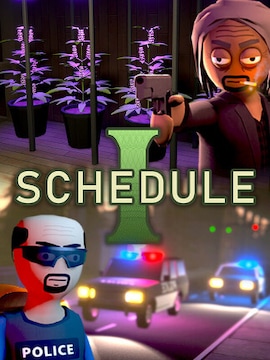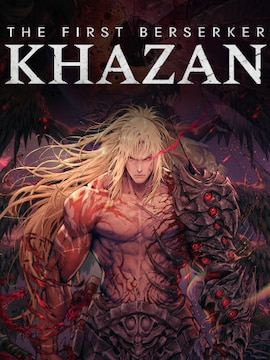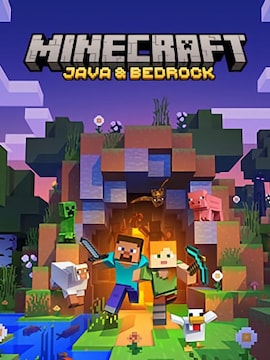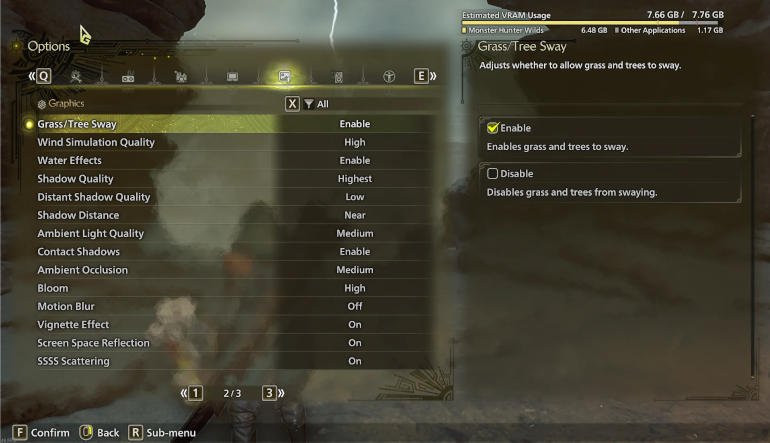Are you a fan of the Monster Hunter series and couldn’t wait for Capcom’s latest game?
Do you want to get the most out of your gameplay experience? Today, we’ll guide you through the best possible Monster Hunter Wilds settings to make your gameplay even better!
Why Change Game Settings and How to Do It?
Game settings allow you to customize various aspects of both screen appearance and gameplay, to match your personal preferences. Once you enter the Game Menu, look for the gear icon to access all Game Settings, including:
HUD Settings
These settings let you adjust all the information displayed on your screen. You can modify text size, helmet, and weapon visibility (which we recommend enabling), blood effects, your Seikret, and many other options. However, a few key settings are worth paying special attention to:
- Damage Numbers: These can be displayed with decimal accuracy, as full values (which we recommend), or turned off completely (similar to older games).
- Map: Map settings include Minimap Size, Minimap Angle, Minimap Rotation, and Detailed Map Rotation. For size, choose what suits you best, but for Rotation and Angle, we recommend setting them to “Fixed”. This way, the map won’t rotate or shift position, making navigation much clearer and easier to understand.
- Gauge Display: This option controls the display of Health, Stamina, Sharpness, and Companion Health bars. If you prefer an uncluttered screen, enable “Dynamic” mode, where gauges appear only when changes occur. If you want to always keep an eye on your stats, select “Fixed” mode.
Controls Settings
These settings allow you to customize button layouts. Whether you prefer the WSAD setup, use a gaming mouse with extra buttons, or play on a controller (connected to a PC or console), it’s best to test different configurations and choose the one that fits your play style.
Camera Settings
We recommend setting Camera Sensitivity and Speed to “Normal”, disabling Camera Inversion, and setting Camera Zoom to 10 for the best field of view. Additionally, we suggest disabling Focus Camera (so it doesn’t lock onto a targeted enemy). For aiming assistance, Aim Assist – Type 1 is the best option.
Graphic Settings
Your choices here depend on your hardware.
- For console players or high-end PC users: We recommend setting everything to “High” (Textures, Shadows, Wind Simulation, Cutscene Graphics, etc.) and enabling Ray Tracing to fully enjoy the game’s stunning visuals.
- For low-end PCs: Reduce all settings to “Low”, disable shadows, and turn off Ray Tracing to improve performance.
Sound Settings
Here, you can adjust dialogue, effects, and music volume to your preference, as well as select your preferred audio device for the best sound experience.
A fun option is the ability to set Felyne Language — you can choose between regular meowing or full dialogues!
Summary
As you can see, MH: Wilds offers extensive customization options to tailor the game to your preferences. Our recommendations are just suggestions to improve clarity, but if they don’t match your play style, feel free to tweak them however you like!