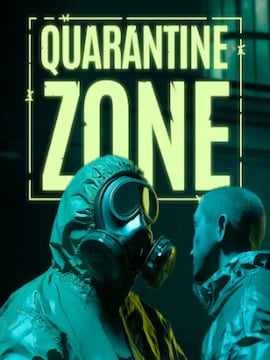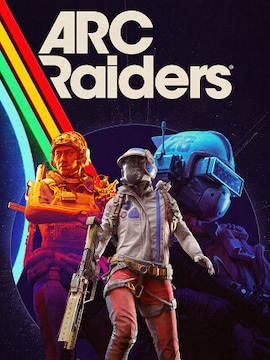Are you looking for ways to obtain power that’s unreachable by normal play?
Look no further – here are some useful console commands and cheats you can utilize during your Minecraft playthrough.
You can find Minecraft Deals on G2A.COM.
How to Open the Console
By default, cheats can only be enabled on the newly created worlds. Whether you’re using the Java or Bedrock edition of Minecraft, the steps are exactly the same.
While creating a new world, simply toggle on the “Allow Cheats” or “Activate Cheats” option, and that’s pretty much it. A thing to keep in mind: worlds with cheats enabled will have achievements disabled by default.
With cheats enabled, you can open the console by pressing the slash (“/”) key during play. In the newly opened console window, type whatever command you want and confirm with Enter – the cheat will take effect immediately.
If you want to use cheats on an existing non-cheat world, there’s a workaround. Normally, you can’t turn on the cheat option if the world came with it turned off. However, you can go to the menu while playing and there you’ll find an “Open to LAN” option.
Clicking it will open a new window where you’ll be able to toggle on the “Allow Cheats” option, just like you would when creating a new world. Do so and click “Start LAN World”, and bam, it’s done – you can use cheats temporarily now. When you quit the game and return later, you’ll have to do this step again.
Important: while running a LAN world, pausing is disabled. Don’t get yourself killed!
Minecraft Console Commands List
Here’s a list of Minecraft commands you can use.
| Command | Effect |
|---|---|
| /gamemode creative | Switch your server to Creative Mode. |
| /gamemode survival | Switch your server to Survival Mode. |
| /difficulty [Setting] | Change difficulty (Peaceful, Easy, Normal, Hard). |
| /time | Change the time of day (0 for Dawn, 18000 for Night). |
| /weather WeatherType | Change the weather (Rain, Thunder, Snow). |
| /tp [TargetPlayer] x y z | Move a player to a selected portion of the map. |
| /kill [TargetPlayer] | Instantly kill your target. |
| /give <player> <item> [Amount] | Give a player a certain amount of a selected item. |
| /duplicate | Duplicate the item you are holding. |
| /dropstore | Store your inventory in a chest (Spawned automatically). |
| /superheat | Turns all items into their smelted form. |
| /itemdamage | Weapons no longer break down. |
| /atlantis | Increase the amount of water in your world. |
| /instantmine | Mine any object with one single click. |
| /instantplant | Plants grow instantly. |
| /falldamage | Enable or disable fall damage. |
| /waterdamage | Enable or disable water damage. |
| /firedamage | Enable or disable fire damage. |
| /ride | Turns any mob you’re facing into a mount. |
| /freeze | Stops mobs. |
| /seed | Display the code for your current seed. |
| /gamerule keepInventory true | Keep all your items when you die. |
| /gamerule doDaylightCycle false | Stops the day/night cycle. |
| /summon | Create the target object. |
| /execute summon | Allows customization of a newly spawned entity. |
| /connect | Attempts to connect to the WebSocket servers on the provided URL. |
| /deop | Revokes operator status for players. |
| /clearspawnpoint | Removes spawn point for a player. |
| /effect | Add or remove status effects. |
| /enchant | Adds an enchantment to the player’s selected item. |
| /help [CommandName] | Provides detailed information about a specific console command. |
| /give <player><item>[Amount]</item></player> | Gives a player a certain amount of a selected item. |
| /tp [TargetPlayer] x y x | Moves a player to a selected portion of the map. |
| /Freeze | Stops all mobs and entities from moving. |
| /camerashake | Shakes the player’s camera for a dramatic effect. |
| /locate [location name] | Provides the coordinates of a specified generated structure. |
| /dialogue | Opens NPC dialogue for players. |
| /event | Triggers an event for a specific object or player. |
| /fill | Fills a designated area with a specific block. |
| /fog | Adds or removes fog settings from the game world. |
| /damage | Applies damage to entities or players. |
Minecraft Server Management Commands
If you’re interested in server admin commands instead, here are the ones that may prove to be useful.
| Command | Effect |
|---|---|
| /ban <playername> [reason] | Blacklists a player from the server, preventing them from connecting. Bans override any whitelisting. |
| /ban-ip <ip-address | playername> | Blacklists an IP address, rejecting all future connections from it. |
| /banlist [ips] | Displays the list of banned players. Use “banlist ips” to show banned IP addresses. |
| /kick <playername> [reason] | Forcibly disconnects a player from the server with an optional reason. |
| /pardon <playername> | Removes a player from the blacklist, allowing them to connect again. |
| /pardon-ip <ip-address> | Removes an IP address from the blacklist, allowing connections from that address again. |
| /op <playername> | Grants a player operator status on the server. |
| /deop <playername> | Revokes a player’s operator status. |
| /whitelist add <playername> | Adds a player to the server whitelist. |
| /whitelist remove <playername> | Removes a player from the whitelist. |
| /whitelist list | Displays all players currently on the whitelist. |
| /whitelist on | Enables the whitelist, restricting server access to whitelisted players only. |
| /whitelist off | Disables the whitelist, allowing anyone to join. |
| /whitelist reload | Reloads the whitelist from the server files. |
| /list | Shows the names of all currently connected players. |
| /save-all | Forces the server to write all pending changes to the world file. |
| /save-off | Disables automatic saving, queuing changes instead. |
| /save-on | Re-enables automatic saving to the world file. |
| /stop | Gracefully shuts down the server. |
Tips and Tricks
There’s a special object called Command Block that can be used to automate commands. Normally, it’s only available in multiplayer and creative worlds, but you can use commands to get it on survival worlds as well.
Command blocks come in three variants: “impulse”, “chain”, and “repeating”.
- The “impulse” block executes the command one time once the block is activated.
- The “chain” block executes every time it gets triggered.
- The “repeating” one keeps executing itself every game tick as long as it remains active.
Edit the code and commands inside command blocks to specify what should each block do, and use redstone to automate the process and even combine various commands. You can use that to make some really crazy inventions – tinker around with it and see what you can come up with!
Conclusion
Minecraft gives players a huge amount of freedom, but sometimes you need more than that. Even the creative mode has certain limitations but with the use of codes, you can play God and do everything you want with absolutely no limits. Give the codes a go and you’ll be surprised at how much more you can do with the power of a developer.